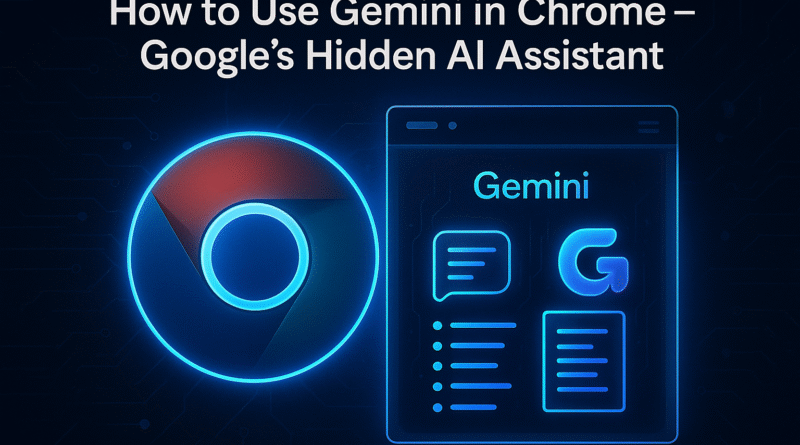How to Use Gemini in Chrome – Google’s Hidden AI Assistant
Gemini in Chrome turns your browser into an always-on helper that can summarize pages, speed up research, draft messages, and even compare products without jumping between tabs or apps. Below, you’ll learn what Gemini is, how it works inside Chrome, practical ways to use it, a step-by-step setup guide, pro tips for productivity, and how it stacks up against using ChatGPT in the browser.
What is Gemini and how does it work in Chrome?
Gemini is Google’s family of large language models (LLMs) designed to understand text, images, and structured data. Inside Chrome, Gemini surfaces as a side panel / in-browser assistant you can open while you browse. Think of it as context-aware help: it can read the page you’re on (when you allow it), answer questions, summarize content, and generate drafts, then let you paste results directly where you’re working.
Key ideas:
- On-page context (opt-in): When enabled, Gemini can reference the current tab to give page-specific answers (e.g., “Summarize this article in 5 bullets”).
- General AI chat: Ask questions that are not tied to the current page (e.g., “Explain vector databases like I’m new to data science.”).
- Write & rewrite: Draft emails, polish LinkedIn posts, or rephrase a paragraph for tone and clarity.
- Research memory (session-level): Within a session, Gemini remembers what you asked so you can refine queries (“Now compare Option A vs B under ₹25,000.”).
⚠️ Availability, features, and data controls may vary by region and account type. You can choose when Gemini can read a page and clear history anytime.
Real-world use cases
1) Lightning-fast summaries
- Skim long reads: “Give me a 6-bullet summary of this article and one quote I can share.”
- Policy docs & PDFs: “Extract the main deadlines and requirements from this page.”
- YouTube lectures: “Outline the key steps mentioned in this tutorial.” (When transcripts are available.)
2) Research that stays organized
- Compare sources: “List the common findings across these three pages, note consensus and any disagreements.”
- Explain like I’m five (ELI5): “Break down this statistical test with a simple example.”
- Build a brief: “Create a 1-page brief from the top three results, with headings and citations.”
3) Smarter shopping
- Feature filters: “From this product page, list pros/cons, alternatives under ₹X, and return policies.”
- Spec checks: “Compare these two laptops: CPU, RAM, weight, battery, and best use case.”
- Total cost clarity: “Estimate final price including typical shipping and taxes in India.”
4) Everyday writing
- Cold emails: “Draft a friendly outreach email to a local clinic about a partnership.”
- Rewrite for tone: “Make this paragraph warmer and 15% shorter.”
- Social posts: “Turn this summary into a LinkedIn post with 2 relevant hashtags.”
Step-by-step: How to access and use Gemini in Chrome
Note: Menus and labels can differ slightly by Chrome version and platform. The flow below matches the typical side-panel experience.
- Open the Gemini side panel
- In Chrome, look for the side panel icon (usually near the address bar) and choose Gemini.
- If you don’t see it, open a new tab and look for Gemini in the toolbar or use the “more tools” / “extensions” area if you’ve pinned a Gemini entry point.
- Sign in & set permissions
- Sign in with your Google account if prompted.
- Choose whether Gemini can access the current page. You can toggle this on/off per site.
- Ask your first question
- Example (on an article): “Summarize this in bullet points and give me 3 action items.”
- Example (general): “Explain ‘semantic SEO’ with an analogy.”
- Refine & iterate
- Follow up naturally: “Shorten to 80 words.” → “Add one statistic.” → “Now make a tweet.”
- Insert or copy results
- Copy output or use Insert (when available) to drop text into the site you’re using (e.g., a webmail compose box).
- Use page-aware prompts
- Turn on “Use current page” and try:
- “Summarize the pricing section only.”
- “Highlight the 5 most crucial specs for video editing.”
- “Create a buyer’s checklist from this page.”
- Manage privacy & history
- Clear chat history for the session, turn off page access, or open settings to review data controls.
Tips to get more done with Gemini in Chrome
Prompt patterns that work
- Role + task + constraints:
“You are a product researcher. Compare these two cameras for low-light video. Keep under 120 words and end with a verdict.” - Output format requests:
“Return a 3-column table: Feature • Why it matters • My notes (blank).” - Tone & audience:
“Rewrite for a 10-year-old audience; keep any numbers accurate.”
Speed up reading & note-taking
- Ask for section-by-section summaries, not just a global one.
- Request definitions inline: “Explain each jargon term in parentheses.”
Make research reproducible
- End with: “List your sources with one-line reasons they’re credible.”
- Ask for a method: “Show me how you’d replicate this search step by step.”
Draft once, tailor twice
- Generate a neutral draft, then run two quick rewrites:
- Audience (technical vs. layperson)
- Channel (email vs. LinkedIn vs. WhatsApp)
Guardrails for accuracy
- Use fact-checks: “Provide 3 supporting references for claim #2.”
- Keep numbers verifiable: “Only include stats that appear on this page.”
Comparison: Gemini vs. ChatGPT in Chrome
Both tools can live inside your browser and help with summarizing, drafting, and research. The big difference is ecosystem fit and page integration options. Here’s a quick comparison to help you choose for each task:
| Feature / Use Case | Gemini in Chrome | ChatGPT in Chrome |
|---|---|---|
| Built-in access | Native side panel entry points in Chrome (varies by version/region). | Chrome extension, official site, or sidebar via third-party tools. |
| Page-aware answers | Designed to reference the current tab when you allow it. | Possible via extensions that pass page content; behavior depends on the tool you install. |
| Google ecosystem fit | Strong: works well alongside Google services and search workflows. | Strong with OpenAI ecosystem; flexible via extensions and integrations. |
| Summarize & draft | Robust summaries, rewrites, and structured outputs; easy to insert into page inputs. | Equally strong drafting; many users like its creative rewrites and code help. |
| Shopping & web comparisons | Good for pulling out specs, policies, and feature lists from pages you’re viewing. | Also solid; depends on how your extension captures page context. |
| Privacy controls | Chrome-level controls to gate page access per site/session. | Extension/site settings; varies by provider and plugin. |
| Best for | Seamless, page-aware research inside Chrome and Google-centric workflows. | Broad creative tasks, coding help, and cross-platform use beyond Chrome. |
Bottom line: If you live in Chrome and use Google services daily, Gemini’s built-in feel and page-aware mode can be the quickest path to results. If you already rely on ChatGPT (e.g., for coding or content ideation), keeping it pinned in a Chrome sidebar still works great—many power users run both and pick per task.
Handy prompts you can copy
- Summarize this page:
“Summarize this article in 5 bullets, then add one ‘what this means for me’ action.” - Compare products:
“From this page, list key specs that affect battery life and suggest 2 cheaper alternatives.” - Rewrite for clarity:
“Rewrite the paragraph I selected at a 9th-grade level, keep numbers intact, and cut 20% length.” - Create a brief:
“Turn the top sections of this page into a one-page brief with headings: Context • Key Points • Risks • Next Steps.” - Draft reply:
“Draft a concise, polite email reply thanking them and confirming we’ll deliver by Friday.”
Quick setup checklist
- Update Chrome to the latest version.
- Open the side panel → Gemini (or locate Gemini via Chrome’s toolbar/menus).
- Sign in and choose whether Gemini can read the current page.
- Try a page-aware prompt first, then a general prompt.
- Pin the panel for fast access; customize privacy/history settings.
Final thoughts
“Gemini in Chrome” makes the browser feel less like a window and more like a workspace—one where information flows into structured notes, drafts, and decisions with a single prompt. Use it to reduce context-switching, compress reading time, and turn tabs into outcomes. For most people, the sweet spot is using Gemini for on-page tasks and keeping ChatGPT handy for creative ideation and coding—a best-of-both-worlds setup that keeps you moving.